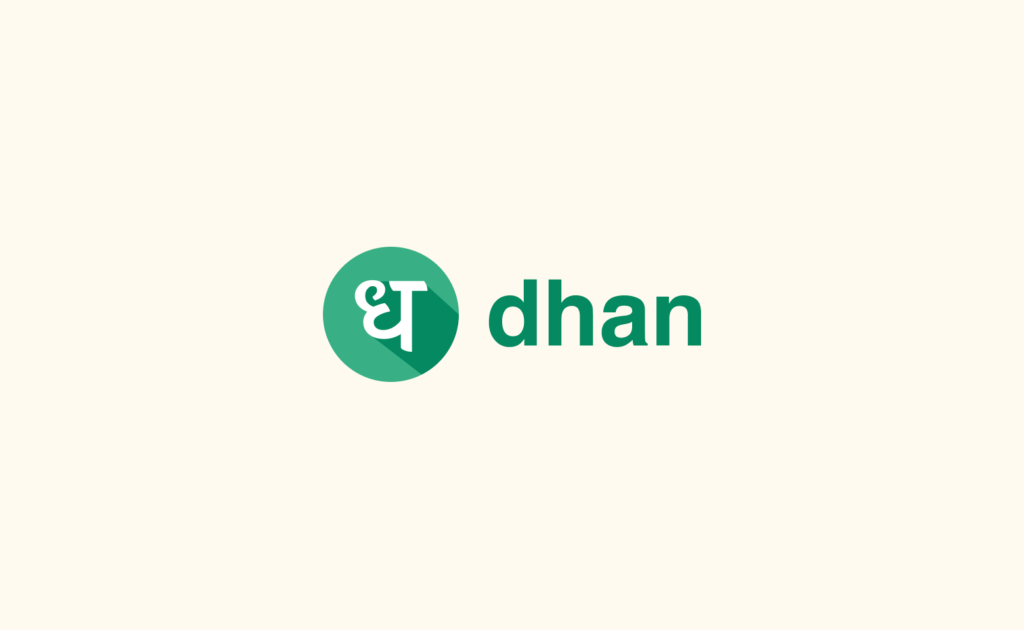To connect Dhan to AlgoDelta’s Copy Trading software, follow these steps:
1.Generate the Dhan ‘Access Token’ from the Dhan portal.
2. Add Dhan account details in Algodelta’s Copy Trading.
Step 1:
- Go to https://login.dhan.co/ to log in.
- Enter the Register ‘Mobile Number’ and Dhan ‘Password’, and you will get an OTP in your registered email and in your registered mobile number.
- After logging in, click on the top-right corner profile icon and click on “My Profile on Dhan.”.
- You will see “Client ID” in the ‘Profile Details’ section.
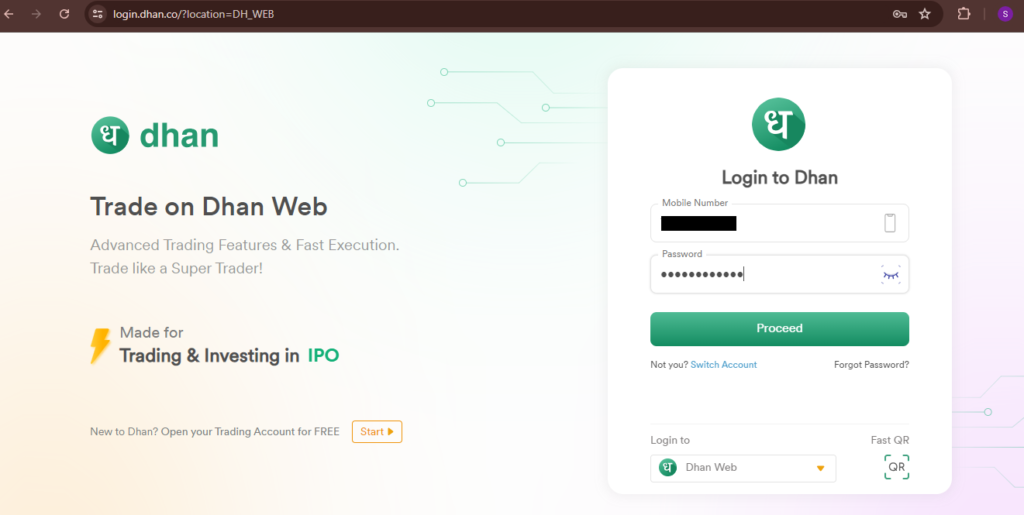

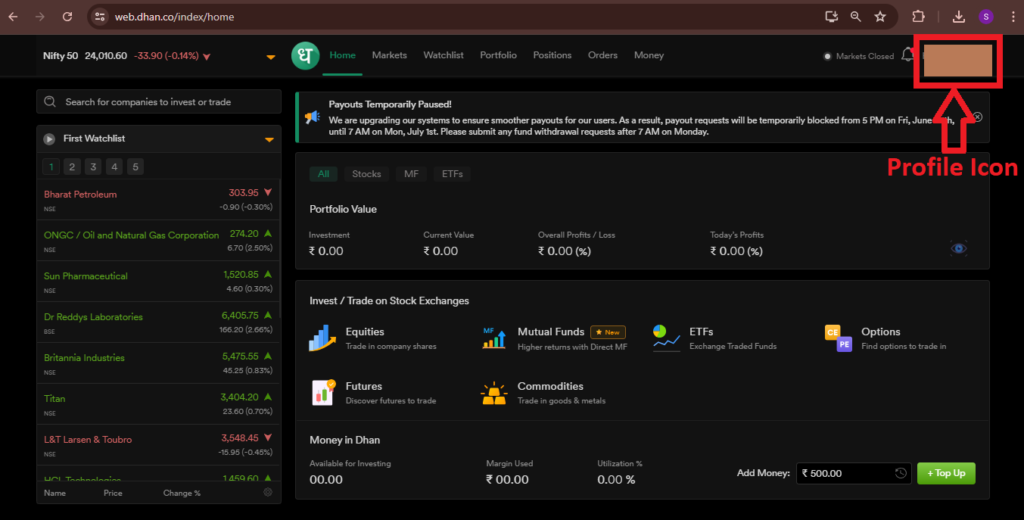
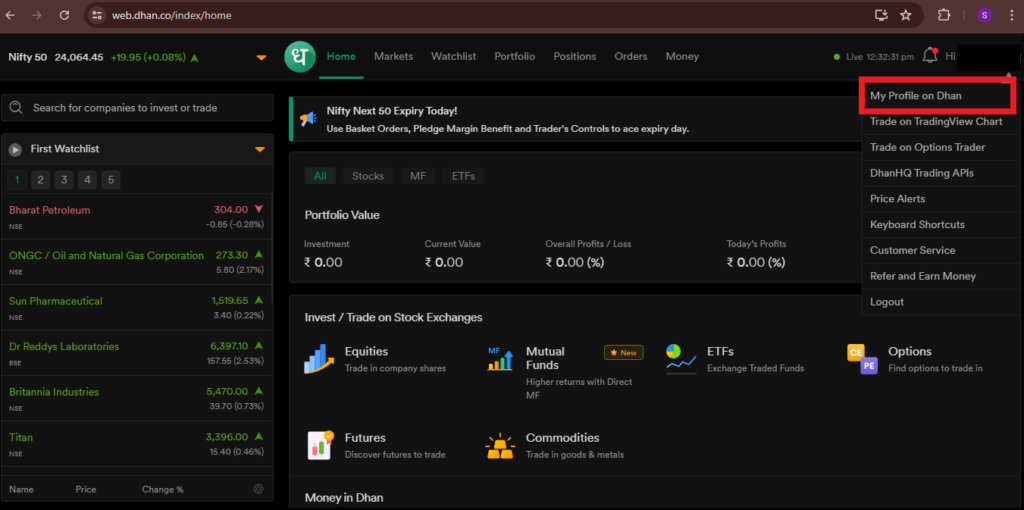
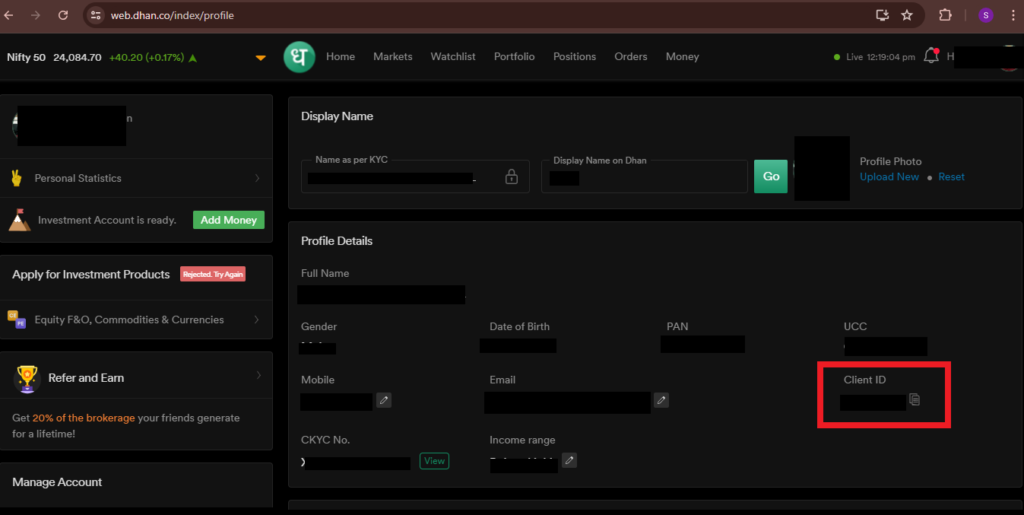
Step 2:
For the generation of “Access Tokens,”.
- Click on the top right corner profile icon, and then in the drop-down menu, click on “Access DhanHQ APIs.”.
- Now click on the “New Token” button.
- Now write ‘Application Name’ in ‘Token Validity 24 Hours’, and in ‘Postback URL’, enter https://apibetact.algodelta.com/api/v1/order/dhan
- Then click on “Generate Access Token,” and you will see “Access Token.”.
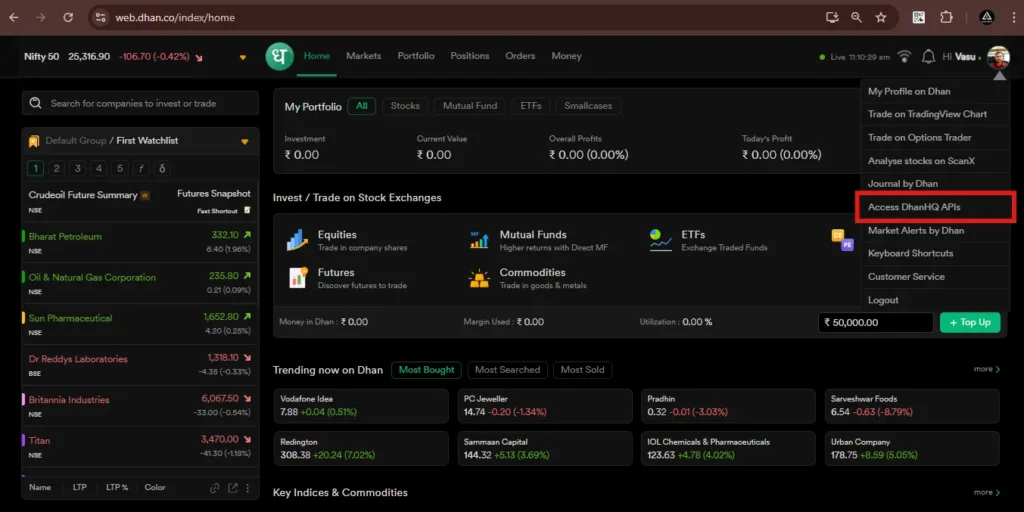
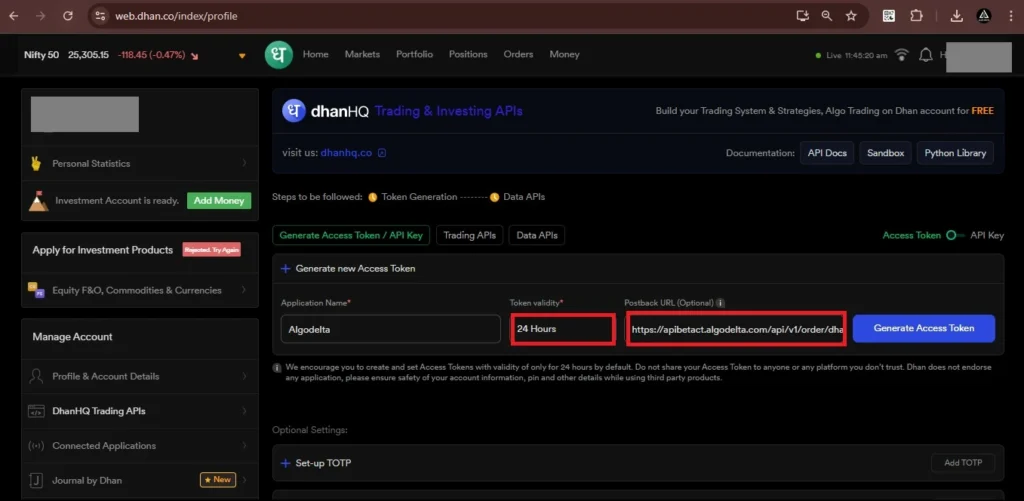
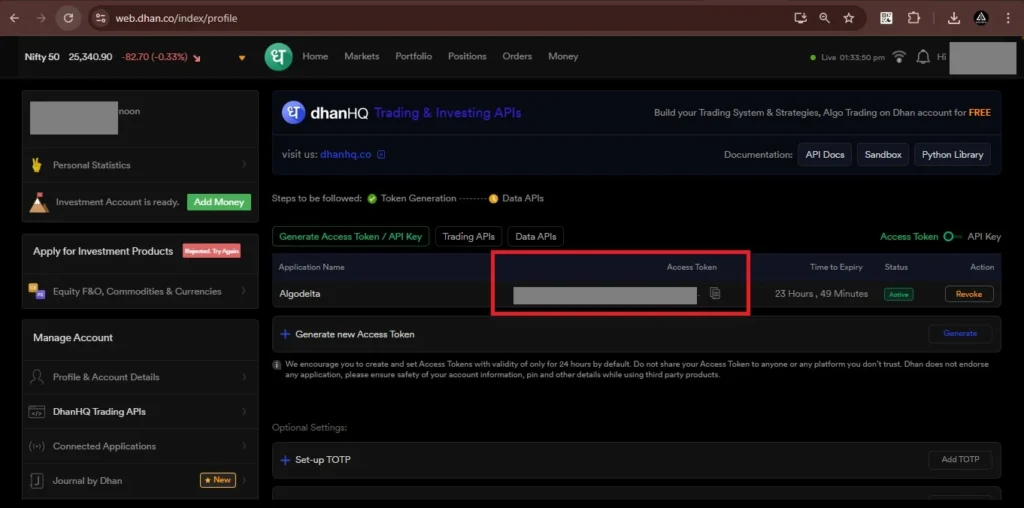
Step 3:
Now, go to AlgoDelta’s Copy Trading using the following link:
https://algodelta.com/platform/login. Enter your AlgoDelta register mobile number and password.
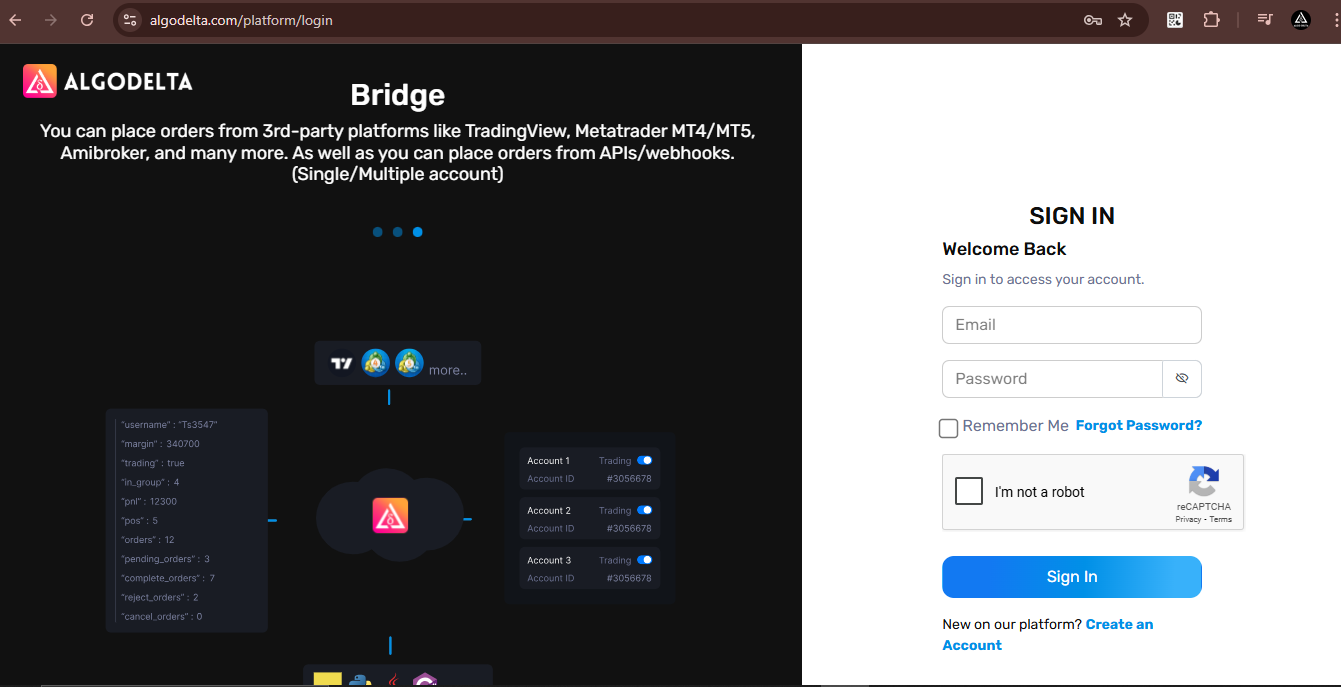
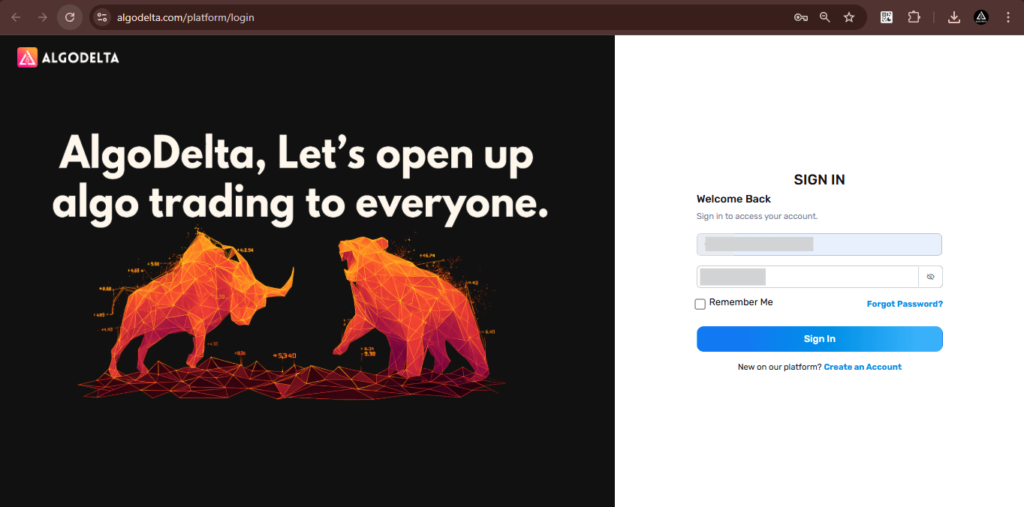
Step 4:
Go to the “Demat” tab and click on “Add Demat Account” Select “dhan” as the broker and provide the following details: Nickname, Mobile Number, Email, Dhan client ID and Dhan access token (generated from the Dhan portal) Click on “Add.” You will see a “Broker Connected” pop-up.

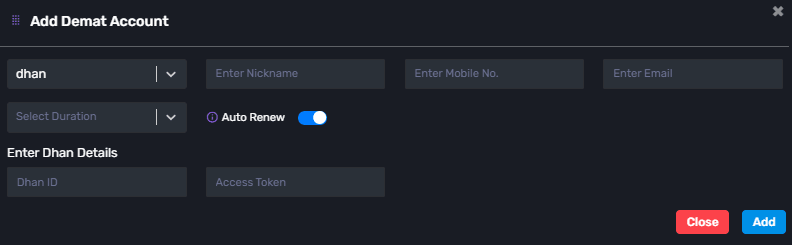
Conclusion:
By following these steps, you will successfully connect your Dhan account to AlgoDelta’s Copy Trading software and gain access to its features for enhanced trading experiences.